National Network Map Route Planner Phase 1 - Frequently Asked Questions
National Network Map Route Planner Phase 1 - Frequently Asked Questions
National
Heavy
Vehicle
Regulator
Do I need to use the National Network Map Route Planner?
For Class 2 (excluding PBS) vehicles, the National Network Map Route Planner provides greater clarity of where the existing network exists, and therefore where permits are required.
The main benefits are:
- The required network is displayed under the route, making it very obvious what conditions or restrictions may be associated with the route.
- The anticipated route duration and kilometre length is called out for each single route, and this updates as waypoints are added or amended, making it easy to see whether choosing a different route could reduce time or travel distance.
- Calculating the route itself is faster in the NNM Route Planner. Any changes in the underlying network are automatically detected, and the route updated accordingly, meaning the route is always based on the most up-to-date information.
- Routes can be shared to both logged in and non-logged in users, following an initial save.
- The options for selecting the specific roads within a route have been updated based on industry feedback, and now include the ability to avoid tunnels, which is essential for dangerous goods. There is also the ability to avoid school zones, as well as always routing according to heavy-vehicle bypasses, where these exist.
The phase one release applies to single route applications only, and applications with multiple way sets (with different start and end points) should still be made via NHVR Go.
Can I choose to use the NHVR Go Route Planner?
At this point, the NHVR Go Route Planner (known as the Next Generation Route Planner) is not being removed. However, the benefits of using the National Network Map Route Planner include a faster environment to calculate routes and the ability to produce turn by turn instructions, that include conditions and restrictions. If you create a route in the National Network Map Route Planner, it is possible to open it in the NHVR Go Route Planner using the created Route ID.
How do I find a vehicle to create a route against?
There are two methods of finding the vehicle you want to use. Either via the drop-down vehicle menus, or via the Network.
1. Choosing a Vehicle Method
If choosing via the drop-down vehicle menu, make sure that the “View By” filter has Vehicles and Routing selected. All vehicles are organised via the main classifications - e.g. B-Doubles, Road Trains, Performance Based Standards vehicles, etc. After clicking on this first level, a further one or two layers will be presented, depending on the classification type. Each time, choose the most relevant for the vehicle you are looking for. The final layer lists all vehicles that are associated with that classification - e.g. the B-Double classification has 46 vehicles. It is possible to also use a search-word or one of the filters to find the vehicle. Filters include the ability to change the dimensions of vehicle presented (for example - only show vehicles that have a height of less than 4.6m). The filters can be dragged to change what is included in the list.
2. Selecting Via the Network
It may be easier for some operators to select a vehicle based on the network they usually use, as many are familiar with finding this information. In this scenario, make sure that the “View By” filter has Networks chosen. Following the selection of the network, each network has a small information question mark against its name. By clicking on this it opens a panel, with “Vehicles Using Network” as one of the tabs. Click on this tab, and all vehicles that are allowed to use this network will be listed. Each are clickable, and will take through to the route planner screen, to create a route.
I can’t find my vehicle in the list. What do I do?
If you cannot find the vehicle via the Vehicles and Routing view, check via the Network view. Please note that vehicles are listed with an ‘up to’ classification - e.g. vehicles up to 36.5m will include 30m vehicles too. It may help to use the search function for the vehicle and change the filter dimensions to reduce the available list.
If you cannot find your vehicle, and think there should be a vehicle available, please let us know by either emailing spatial@nhvr.gov.au or providing feedback directly via the map in the Help function.
Note: If the combination for a B-double is 9 axle, the National Network Map will only show 7 axle and users should be aware they can use the same network for 7 axle and 9 axle.
How do I create a route?
In this first release, Class 2 vehicles can use the National Network Map Route Planner. The first step is to choose the vehicle that the route relates to. The National Network Map is split into vehicle categories and sub-categories, before listing out individual vehicles - e.g. B-Double is the category, Livestock Carrier B-Double is the sub-category and then Livestock B-Double up to 19m is the vehicle.
Following vehicle selection, the operator will now be able to create a route by clicking on “Create Route” in the left-hand panel. This opens up the ability to either enter addresses or clicking on the waypoint icon on the map and placing waypoints on the map itself.
Once two or more waypoints have been plotted, the route will be continuously updated, as each waypoint is added or moved. Following the first two points being updated, the route can be named, and operator notes added.
How do I select Route Options?
There are certain options that are defaulted to be on or off when calculating a route. These are all updateable depending on the needs of the operator. To change the route options, click on the three small dots next to the route title and choose Route Options.
The operator should then click to turn on or off options they want to be included for routing - e.g. Avoid Tunnels. If no route options are changed, the default options will be used.
What Route Options are available?
The National Network Map has all routing options that were available in the NHVR Go Route Planner, including avoiding toll roads, private roads or unpaved roads. There are also options to use roads that have one-way restrictions and no through-road restrictions.
The National Network Map has a number of additional route options that are directly related to feedback from operators. These include avoiding ferries, avoiding tunnels and avoiding school zones. In addition, the route could be required to use Heavy Vehicle Bypasses, where this is chosen. More routing options will be released in later phases including Routing via Highways and Routing via a particular road.
I need to add a waypoint. How do I do that?
Waypoints can be added either via the information panel on the left or directly onto the map itself. If choosing to add via the information panel, click on the “Add Stop – ‘+’” icon, and then type the address into the newly created search bar, which will update with available addresses. Note that waypoint order can be changed by clicking on the waypoint number and dragging it up or down the order.
I need to change the order of waypoints. Is this possible?
To change the order, click on the waypoint number in the left-hand panel and drag it up or down the list to change the order. Please note that changes must be saved by clicking on the save button.
How do I see the turn-by-turn directions for the route?
The directions for the route are included in the left-hand panel, beside the duration and distance of the route.
These directions will include turn by turn information, together with details for whether the route includes road segments that are either conditional or restricted.
How do I see what conditions or restrictions apply on my route?
The conditions and restrictions are listed in the turn-by-turn directions on a route. By clicking on the arrow beside the condition, the text for that condition will appear. This text can also be printed in a pdf format.
How do I save a route?
A route can be as few as two waypoints, and there is no upper limit on the number of waypoints that can be included. When the waypoints are populated, the information panel on the left will update to include the ability to name the route and provide operator notes. The route title will be mandatory, whereas the operator notes are optional. Following this, it will be possible to save the route by clicking on the save button in the bottom of the screen.
What if I can’t see the “Create a Route” field.
This release is only for Class 2 vehicles and excludes PBS vehicles. The ‘Create a Route’ button is only available for vehicles that have been included in this release - so if you cannot see the button, the vehicle is likely to come in a later release.
What do the colours on the map mean?
The National Network Map Route Planner is different from the NHVR Go Route Planner in that it automatically displays the relevant network for a vehicle, after the vehicle is chosen. The map outlines all roads that are included on the network. Roads that are green are approved for the vehicle, those that are amber are included on the network with certain conditions attached, and those in red are restricted roads.
The conditions and restrictions are listed out in the left-hand panel against the road to which they relate. These are also included in full detail in the turn-by-turn instructions pdf, which can be produced for any saved route.
If a road has no colour associated with it – i.e. it appears white in colour - there is currently no network access permitted. This means that a permit may be required to gain access.
Where is the Route ID?
Following saving, the Route ID is noted in the left-hand panel. It is possible to copy the Route ID to load a route.
If my whole route is not approved, how do I apply for a permit?
When plotting a route, operators must check whether the route requires a permit, or whether it is covered by a network. If a section of the route includes roads that have no colour (or appear white), these have no access defined and therefore may require a permit.
The intention is to have the National Network Map able to produce permits, but this will form part of a later release. In the interim, after saving the route in the National Network Map Route Planner, the ID can be entered into the NHVR Go Route Planner, with the permit process continuing as it currently does. There has been no change to this process, with the exception that the National Network Map Route Planner more clearly outlines where roads are included on the network.
How do I know if I need a permit?
The National Network Map Route Planner outlines roads that may require permits in white. The turn by turn instructions note that a permit may be required.
What happens with shaded areas?
The National Network Map Route Planner includes shaded areas that were in existence across all networks. The intention over time is to remove these shaded areas and apply the access to the road itself, making it easier to see clearly where access is included on a network.
If a route includes roads that lie under a particular shaded area, the access that the shaded area granted still holds true. For example, in Queensland, there are large, shaded areas towards the middle and the West of the State. These grant approved access to large sections of the state, without requiring a permit for local-government roads. If a route includes roads that are within these areas, they will still have access, even if the road itself appears white. This is because the shaded area provides that access. Where a shaded area is conditional, the same is true, but the access will be subject to that condition.
How do I print the route?
After saving a route, it can be printed, which will include all turn by turn instructions, and the text for any conditions or restrictions. Click on the small printer icon to produce a printable pdf document.
How do I share a route?
All routes can be shared to other people who are either logged in or not logged into NHVR Go. To share a route, it must first be saved. Upon saving, the share icon will be illuminated.
Copy the URL and it can be pasted into an email or MS Teams message to share the route. The shared route will look exactly the same as the original route.
It is also possible to share the route ID, by copying this and allowing a logged in user to load it via the first page of the National Network Map Route Planner.
Do I have to be logged in to share a route?
No, it is not necessary for users to be logged in to share a route, or to load a shared route. It is only required to be logged in to create a route.
Can I check a route against different networks?
It is possible to choose a different vehicle type and then choose to load a Route ID that was created against a different vehicle. The route will be updated based on the new conditions and restrictions that exist on that network. It will be necessary to save this new route, and a new Route ID will be created for this new network.
What will come in future releases?
This is the first release of the new National Network Map Route Planner tool. The NHVR is committed to continuing to develop functionality to improve the capability of the Route Planner tool and to make it available to all classes. The next phases will seek to incorporate permit functionality within the National Network Map Route Planner. The next phase will also bring more functionality to avoid restricted roads, and allow operators to route according to only approved roads, or roads that are on the network.
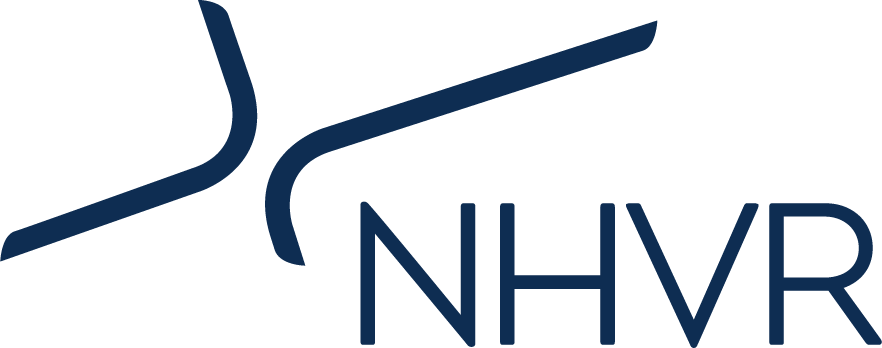
 Accessibility tools
Accessibility tools